Everything in one place: how to use the most important Fontys applications
Please note! Not every study programme uses all of these applications, but these are the most commonly used apps.
Looking for help with your studies, facilities, applications, and more?
Visit the Fontys Portal. It’s a platform where everything comes together. You’ll also find news from your study programme and from Fontys.
To better protect your Fontys account, an extra verification step is required when logging into various Fontys applications: multifactor authentication (MFA).
This helps ensure that it’s really you logging in and makes your digital environment more secure.
Tip: We recommend setting up your phone number as a second option right away.
Open a browser on your laptop and go to https://aka.ms/MySecurityInfo then log in.
Click on ‘+ Add sign-in method’ and choose ‘Phone’.
Link your courses and any elective modules here.
This gives you a clear overview of your schedule and helps you know where you need to be and when.
Note: Not your entire academic planning is visible here.
Exam schedules are usually shared separately via FontysConnect or your study programme’s portal (check sections like ‘toetsplanning’, ‘toetsrooster’, or ‘toetsinfo’).
Your programme’s specific calendar is also typically available on the portal.
The general Fontys academic calendar, including holidays, can be found at fontys.nl/vakantierooster.
Tip: Add your schedule to your phone’s calendar using a feed.
To keep the feed active, you must log in to MyX at least once every ten weeks.
If you don’t, the calendar will stop updating automatically and changes will no longer appear.
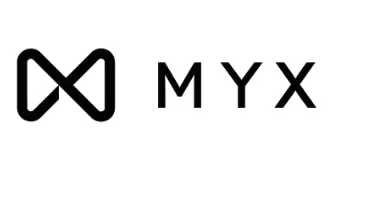
Want to view your grades/results and track your academic progress?
You can find this information in Progress. Make sure to register in Progress at the start of each study period for the courses you want to take.
Important: You must also register separately for the corresponding exam — this does not happen automatically.
If you don’t register for an exam on time, you’ll unnecessarily lose one of your attempts. So don’t forget to do this in time!
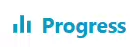
Hard to miss, right? You can check your Fontys email via Outlook.
You received your personal email address when you enrolled. All official school communication is sent to this address.
Tip: Add your Fontys email to your phone or laptop so you don’t miss any important (or less important) messages.
Not sure how to set it up? Read the instructions in the manual.

This is where you’ll find all your relevant learning materials. Canvas is the platform for study materials, assignments, discussions, quizzes, and feedback. It’s used daily by both lecturers and students.
From Canvas, you can easily switch to Portflow, where you work on building your portfolio. Here, you collect various types of evidence and feedback throughout your studies. You can submit a selection of this as a so-called snapshot for assessment.
Always have your learning materials at hand?
Canvas also has a Canvas Student app, giving you quick access to your materials. The app is available in the App Store and Play Store.
In GradeWork, you can submit completed work — such as reports, portfolios, and theses — for assessment.
Your portfolio is submitted as a ‘snapshot’ from Portflow.
In this application, you can also view the assessment and feedback provided by the examiner.
Go to GradeWorkTeams is a platform where you can collaborate, store, and share files with fellow students and lecturers. Sometimes, learning activities take place online (live), and when they do, they are held via Microsoft Teams.
Go to MS Teams
These exam applications are used for administering digital knowledge tests.
TestVision is the most commonly used platform, while Ans Exam is mainly used for science and technology subjects. To prevent fraud during (digital) exams at a Fontys location, the blocking software Schoolyear is also used.
Note: This software does not work on a Chromebook.
Knowledge tests are taken on your own laptop. Before taking an actual exam, you can do a laptop check and a practice test to make sure everything works properly.
Make sure your laptop meets the requirements as listed on FontysConnect.
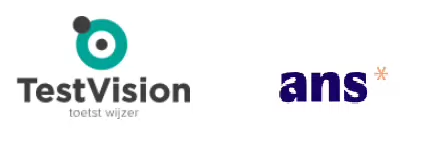
OnStage is the platform that connects students and companies.
It allows you to gain practical experience, while companies benefit from fresh, new insights.
It’s a useful tool for arranging your internship.
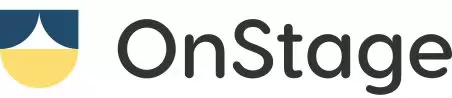
This is a video platform for recording lectures and educational clips.
With My Mediasite, you can also edit videos you’ve recorded yourself and share them with others, both inside and outside Fontys.
You can think of My Mediasite as your private video environment.
In MyCoach, you can schedule meetings with your student coach and create, edit, or provide feedback on meeting reports.
Both you and your student coach can create, update, or complete action points.
You can also add documents to your personal file.
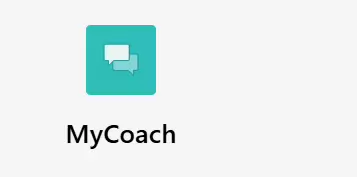
Complete overview of applications
Some study programmes use additional applications. You will always be informed about this by your programme.
On the portal of Fontys Information & Technology (I&T), you can find a complete overview of all applications used within Fontys.
Do you have questions about any of these applications?
- IT Servicedesk:
Contact the IT Servicedesk if you’re having trouble logging in, using the authenticator app, or accessing one of the applications. Call 08850 77777 or email it-servicedesk@fontys.nl Note: For password or authentication issues, you must always call.
- Your lecturer: reach out to them if you have questions about the content you see in one of the applications.
